So you've found a perfect midi file to import to BiaB. You've followed the suggestions for importing the midi as a BiaB song but you just can't find an existing style, or create a hybrid style that works for this song. What can you do?
Well BiaB has a feature to import a style from a midi file.
How does this work?[]
BiaB generates 5 tracks whenever you play a BiaB song. These tracks are named bass, drums, piano, guitar and strings. These are only names however, each track can be voiced any way you want. For example the guitar track can be voiced as a string section if you wish. When you import a style from midi, BiaB is going to analyse each track you indicate for the pattern of play and use those patterns when it generates a new song. By importing a midi to a style BiaB will play a song in a fashion similar to the midi. This way the BiaB song in effect gets as many as 7 tracks from the midi instead of just 2 (melody and solo).
Before you start[]
To import a MIDI file as a BiaB style many of the same conditions apply as to importing a MIDI as a BiaB song. The MIDI you choose should be as realistic as possible, especially the drums, bass and rhythm instruments since they define the style.
You should listen to the midi carefully a couple of times with an ear to the song parts. BiaB uses two part markers ('a' and 'b') to insert fills and change the patterns. Parts can be identified by a change in the drums for example from high hat to ride cymbal or perhaps the bass goes from 8th to 16th notes or an overdrive guitar comes in. This typically happens during a bridge or a chorus. You do not have to have 2 parts but it can make your style more versatile.
Identify the tracks & markers[]
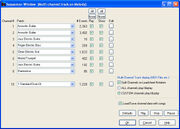
Sequencer Dialog
Now open the midi file with the File|Open midi command. Play it through and indicate the 'b' part markers if desired. BiaB typically identifies only 'a' part markers during a midi open operation. Next you want to identify the midi tracks by sequentially moving them from the melody to solo track (For details see the article on importing midi to BiaB). Write down the track ID's as you determine them as you'll need this info later.
In newer versions of Band in a Box you can use the sequencer as an alternative to moving midi tracks to the soloist. Click the Seq button ![]() to get the sequencer dialog. Here you can listen to each track individually or combined with others to accomplish the same as above.
to get the sequencer dialog. Here you can listen to each track individually or combined with others to accomplish the same as above.
Import the style[]
By now you should have an idea which tracks contain the drums, bass etc. Open the midi to style dialog with the Styles|Import style from midi command. Click the Auto Set button to show the tracks BiaB has identified and modify these as you determined above if necessary. Now set the voices you want for the various tracks. Remember, you don't need to fill all 5 BiaB tracks if you don't want to. At a minimum you probably want drums and bass. Don't forget you can add instruments from the hybrid style maker if you want so just get the tracks that most define the style.
You also need to indicte to BiaB the snapshot bars to use for the 'a' and 'b' parts. Do this by clicking the fills from snapshot button. Now you can click the Create a new style button and, after you supply a name in 8.3 format, you will have a new style.
Listen to the result[]
You can quicky preview your style by muting the melody track and clicking play. BiaB will now play the chord sheet in the new style. If everything worked correctly the chord sheet will sound remarkably similar to the original midi file. When you add the melody and solo tracks following the directions in the midi to BiaB article you will probably find the imported song now sounds surprisingly realistic.