
RealDrums Control File Utility
The RealDrums Control File Utility is a simple Windows application from HomeGrown Software Development. It is designed to make it easy to create the control files that tell Band in a Box how to use RealDrums. It is a syntax highlighting text editor with a wizard to create completly new files.
Installation[]
Download the file RDUtility.zip and save it to a temporary folder. Unzip the file. The zip should extract to \Program Files\HomeGrown Software\RealDrums Tool\. That's it. There are no registry entries and no icons on your desktop.
Simply run the program RDUtility.exe from explorer or add a shortcut to your Start Menu if you wish.
Overview[]
The RealDrums Control File Utility has a blank text editor available when you start it. The editor is syntax highlighting to make editing RD files easier. You can edit existing RD files or create new ones. There is a tool bar above the editor where you can perform a number of operations such as file save and open, add keywords and run the wizard to create new RealDrums Control files.
There is a status bar below the editor that will display context sensitive messages.
Syntax Highlighting[]
The editor displays comments in blue italics (comments begin with a semi-colon and end with a line feed). Keywords are boldface (keywords are special words like dBAdjust or Offset that have special meaning to Band in a Box when it compiles a RealDrum track).
New File Wizard[]
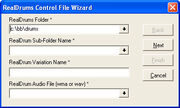
RealDrums New File Wizard
The New File Wizard runs when you click on the New button. The four pages gather information to create a new RD control file. Required fields are marked with an asterisk (*). You must enter data in these fields or the wizard will not allow you to proceed.
RD Wizard Page 1[]
RealDrums Folder*[]
Type in the drive and folder where your RealDrums are located or browse by clicking the down arrow and navigating to the folder. Typical result will be 'c:\bb\drums'.
Sub-folder Name*[]
Band in a Box requires you put your RealDrums audio file in a sub-folder of your 'drums' folder. The folder can be any descriptive name. If it is going to have variations it should have a caret (^) as the last letter. This utility only creates files for RealDrums with variations. This shouldn't be a problem since you can have just one variation giving the same result as a RD without variations.
Type in the RealDrums sub-folder or browse by clicking the down arrow and navigating to the folder. Typical result will be '\Tamborine^'.
Variation Name*[]
Band in a Box requires variations to exist in sub-folders of the folder created above. This utility will create the folder for you based on your input. This is also the location where your RD Control File will be saved.
Type in the variation name. Typical result will be 'Tamborine^01-Backbeat-Tight'.
Audio File Name*[]
Band in a Box requires you put your RealDrums audio file in a sub-folder of your 'drums' folder (see above). The file should be named as follows. The descriptive name, in this case, Tamborine^, this is the same as the folder, An underscore followed by the bpm, in this case _120. An underscore followed by the word Style, _Style. Finally an appropriate file extension, either .wav or .wma. The full filename in this example is Tamborine^_120_Style.wma.
You can either type in the name or use the down arrow to browse for the file. Note: regardless of the extension the control file will append the .wav extension. BiaB requires this extension to work even if the file is in fact a .wma extension
RD Wizard Page 2[]
Creation Date*[]

RD Wizard Page 2
Enter the date you created the audio file or accept the current date supplied. The date is entered as a comment and has no effect on the control file. It is useful, though, for your future reference.
Countin[]
This value is the bar number of the count in in your audio file. It can be used for multiple variations or it can be different for each. Simply type in the appropriate number.
From[]
This value is the initial bar in your audio file where this variation starts. It is entered as a comment and has no effect on the control file. It is, however, useful for future reference.
To[]
This value is the final bar in your audio file where the variation ends.. It is entered as a comment and has no effect on the control file. It is, however, useful for future reference.
Variation Description*[]
Enter a description of your RD variation here. It is entered as a comment and has no effect on the control file. It is, however, useful for future reference.
RD Wizard Page 3[]
Include A Section[]

Wizard Page 3
This checkbox determines whether the variation will contain an 'A' section. If not checked, the keyword 'ASection=No' will be written to the file and no other info from this page will be included.
If checked the wizard will produce RD control info from the A Section Values.
From Bar[]
Enter the bar where the variation A section starts.
Thru Bar[]
Enter the bar where the variation A section ends.
A Ending[]
Enter the bar where the A section ending occurs.
A Fills[]
Enter a comma separated string of the bars that contain A section fills...
A Postfills[]
Enter a comma separated string of bars that contain A section post fills.....
RD Wizard Page 4[]
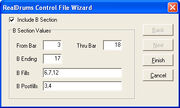
Wizard Page 4
Page 4 is identical to Page 3 except it refers to the 'B' Section. Follow the instructions above for Page 3 of the wizard but keep in mind you're referring to the B section throughout.
When done you may click the Finish button to write the info to the editor. Once in the editor you may make further edits if you wish.
Finally, you can save the file. The program remembers the folder name and constructs the appropriate file name for you. You only need to confim the values in the File Save dialog by clicking Save.
File Operations[]
![]() Clears editor of all work. A warning to save work is issued but be careful anyway. Runs the New File Wizard.
Clears editor of all work. A warning to save work is issued but be careful anyway. Runs the New File Wizard.
![]() Saves contents of the editor as a txt file.
Saves contents of the editor as a txt file.
![]() Open a txt file into the editor. Clears editor with a warning if existing work is modified but be careful anyway.
Open a txt file into the editor. Clears editor with a warning if existing work is modified but be careful anyway.
Edit Operations[]
![]() Cut - Cuts selected text to clipboard.
Cut - Cuts selected text to clipboard.
![]() Copy - Copy selected text to clipboard.
Copy - Copy selected text to clipboard.
![]() Paste - Paste clipboard contents to editor.
Paste - Paste clipboard contents to editor.
![]() Undo - Undo most recent change to editor.
Undo - Undo most recent change to editor.
Enter RealDrums Keywords[]

Keywords Dialog
This button opens a dialog of RealDrums keywords. Double click or select and click Ok to enter a keyword into the editor at the cursor.