Depending on the installation method you choose Band in a Box will be on either your HD or the supplied USB HD. If you split the installation Band in a Box could be on your HD and the RealTrack/Drums could be on the supplied USB HD or even on a separate drive or partition. Regardless which method you chose it's useful to know what files and folders you should have and where they are located.
Which Product Do You Have[]
PGMusic offers a number of different product packages from the Pro to the Everything Pak. There's even an audiophile version that's the same as the Everything Pak but which includes the uncompressed WAV files. In order to know which files you have you need to know which Pak you purchased.
Main Program Files[]
Wherever you installed your Band in a Box program files, local primary HD, local secondary HD or partition or if you 'installed' to the supplied USB HD you will find many files and folders in the X:\bb\ folder (X being the drive letter chosen) for installation.
The program files, .EXE, .DLL etc. will be in the X:\bb\ folder. There will also be many (up to 3700 or so) .STY (style) files. There are .INI and other configuration files here as well. Also a number of .DOC files.
Here is a list of the most important program files.[1]
- BBWDLL16.DLL DLL handling playback.
- BBW.EXE Executable file.
- BBW.LST This is the text file for the Style List information.
- BBWRES.DLL DLL required for some graphics.
- CPALETTE.DLL Required DLL.
- DEFAULT.HAR These are the default Harmonies.
- DEFAULT.GIT The default Guitarists.
- DEFAULT.MEL The default Melodists.
- DEFAULT.SOL The default Soloists.
- GP5.DLL Required DLL.
- PGCHORDS.TTF PG Music chord font.
- PGJAZZ_.TTF PG Music Jazz font.
- PGMUS.TTF PG Music notation font.
- PGTEXT.TTF PG Music text font.
- ZZ*.STY Band-in-a-Box needs Style Files for the built-in Styles.
- A_PGMUSIC.DS Lists the RealDrums styles to use.
Sub-Folders[]
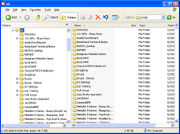
BiaB Folders
There will be many sub-folders under the X:\bb\ folder. Which ones you have will depend on what package you purchased and where you installed to. Folders such as \AudioChordWizard\ and \Drums - Demos\ will be in all installations.
The folder \bbxxxx_backup\ (where xxxx is the version you purchased eg: 2010) will only exist if and when you install a program update.
The \StylesXX\ folders will be there only if they were in the package you purchased. The same goes for the \Soloist xx Demos\ folders.
RealDrums Folders[]
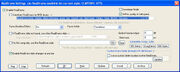
RealDrums Settings
By default the RealDrums files and folders are installed to X:\bb\Drums\. If you installed them to a different drive and folder they will be where you indicated during the installation. It's important that the root folder be properly set in the Prefs|RealDrums|Use a custom folder location for the RealDrums box. If set incorrectly BiaB will indicate an error when trying to play a file with RealDrums.
RealTracks Folders[]
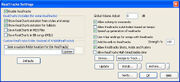
RealTracks Settings
By default the RealTrack files and folders are installed to X:\bb\RealTracks\. If you installed them to a different drive and folder they will be where you indicated during the installation. It's important that the root folder be properly set in the Prefs|RealTracks|Use a custom folder location for the RealTracks box. If set incorrectly BiaB will indicate an error when trying to play a file with RealTracks.
Song Files[]
If the song has a melody the extension will begin with M (otherwise it’s S). The second letter of the song name is G. The third letter is the style of the song, 1-9 and A-N for built in styles and U for a User style.
Example: My Song Title.MGU
The M tells us that a Melody is recorded. The G is always present in song names telling us that it is a song. The U tells us that the style is a user style.
Example: My Song Title.SG1
The S indicates that no melody is recorded. The G is always present in song names telling us that it is a song. The 1 indicates style #1, which is Jazz Swing.
Additionally, the "U" (User) style includes all the styles created and sold by PGMusic that aren't one of the original built-in styles (1-9, A-N). Any song that uses a style other than the built-in styles will have a "U" in the last character of the file extension.
There's also an "X" for the third character that indicates multiple channels on the melody track (such as when you read in a multi-channel MIDI file to the melody track and save it as a BIAB file.
References[]
- ↑ Band-in-a-Box 2009.5 Users Guide p248